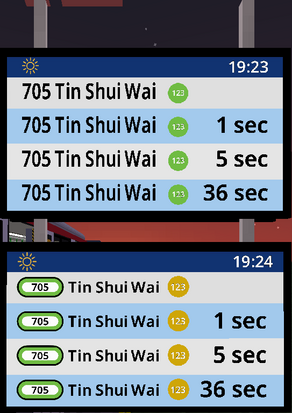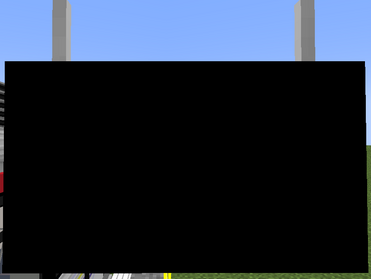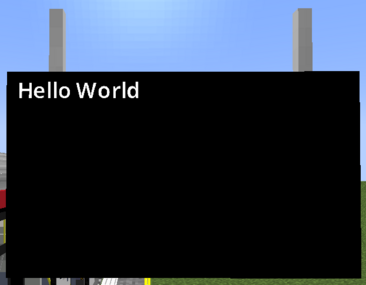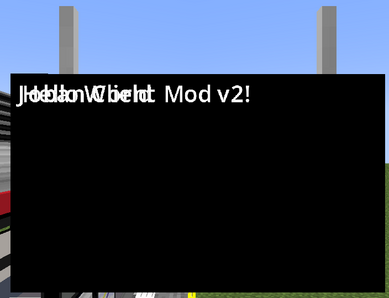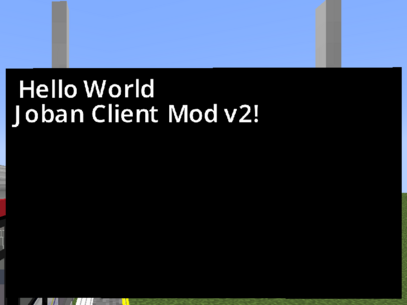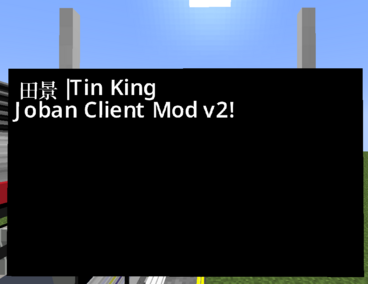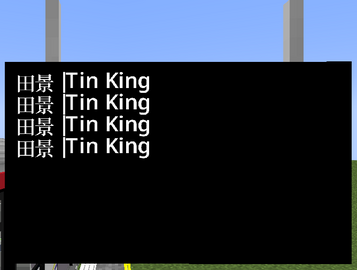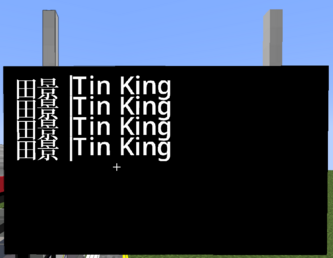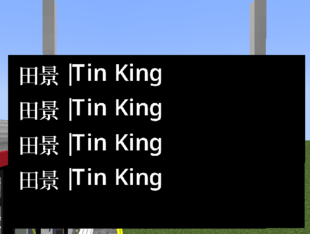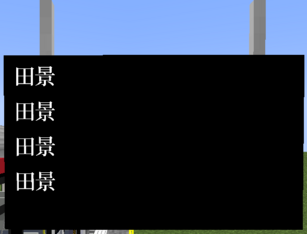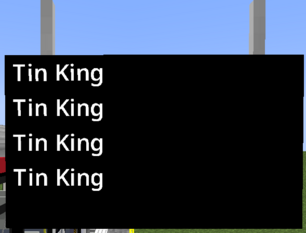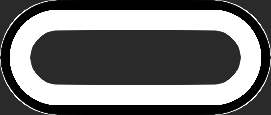JCM:Building a Scripted PIDS Preset
Views
Actions
Namespaces
Variants
Tools
This is a step-by-step tutorial on building a Scripted PIDS Preset using JavaScript.
By the end of the tutorial, you would have built a Fictional LRT (Light Rail) version of the MTR Railway Vision PIDS, which can adapt to Custom PIDS Messages and handling long string.
Prerequisite
Before beginning this tutorial, you should setup a MTR 4 world:
- Create a route with 2 stations:
- 1st station named
屯門碼頭|Tuen Mun Ferry Pier - 2nd station named
田景|Tin King
- 1st station named
- Name the route
輕鐵|Light Railwith Route Number507and color code00A650 - Place a single PIDS within your view distance, which can display the arrivals of the routes
- [Note] A fully operational route is not required. (i.e. If your route jams, the tutorial can still continue, as long as there's any train on the route).
Note
Before starting, please note that:
- Repeated/Irrelevant code may be abbreviated with the
...notation. You should locate and updating only the affected line. - Sometimes surrounding codes are shown to ensure the readers don't get lost. The changed line is marked with
<---at the end of the line, indicating such line is affected. - This article is best read with basic level of programming knowledge (Doesn't have to be JavaScript). You may still finish the tutorial without such knowledge, but may find some difficulty grasping some concept as this article is not meant to be a programming 101.
- You don't have to finish the tutorial in one go :)
Getting started
To get started, download the tutorial resource pack here ,extract the zip and put it in Minecraft's Resource Pack folder.
This resource pack is specifically set-up for this tutorial, and therefore the JS scripts inside are (mostly) empty. However we can still take a look at how a Scripted PIDS Preset is set-up.
joban_custom_resources.json
The file will look like this:
{
"pids_images": [
{
"id": "pids_tut",
"name": "DIY JS Preset",
"scriptFiles": ["jsblock:scripts/pids_tut.js"]
}
]
}
This is mostly the same from a JSON PIDS Preset, except the scriptFiles property which is a JSON array that points to the scripts used for this preset.
Multiple scripts can be used for the same preset as well. However to keep things simple, we are simply going to use 1 script to control the rendering: scripts/pids_tut.js.
scripts/pids_tut.js
By opening up pids_tut.js in the scripts folder in a text editor (Notepad etc.), we can see the following script:
function create(ctx, state, pids) {
// Your custom logic here...
}
function render(ctx, state, pids) {
// Your custom logic here...
}
function dispose(ctx, state, pids) {
// Your custom logic here...
}
Our custom logic can be placed between each curly brackets for each of the function. As seen, there are a total of 3 functions: create, render, dispose.
The create function is called when our PIDS enters the player's view. So this means that when a player switches the PIDS preset to our preset, or if a player is approaching a station with our PIDS in sight, everything within the curly bracket of the create function will be run.
The render function is called every frame (So 60fps = 60 times per second)*. Notice the asterisk? Because running scripts simply takes time, even if a short amount of time. JCM will try to, whenever possible, call your function every frame. However if there are too many scripts or your script is slow, then it may not be called every frame.
The dispose function is called when a PIDS Preset is switched away from, or the PIDS is no longer in sight for the player. This can be used to do clean-up work in complex PIDS that stores texture etc.
The most useful one we are going to use is the render function, since this is where we can obtain up-to-date information and dynamically render our PIDS.
But let's not get ahead of ourselves, and instead start from something very simple: A hello world script.
Hello, World!
First, let's insert print("Hello World ^^"); to the brackets within the create function. This calls the print function with the argument "Hello World ^^". The print function will output the message in our Minecraft console.
Now, let's insert print("Goodbye World ^^;"); within the dispose function as well.
function create(ctx, state, pids) {
print("Hello World ^^");
}
...
function dispose(ctx, state, pids) {
print("Goodbye World ^^;");
}
After that, we can press F3+T to reload our resource pack and look at your game console!
You should the following message:
[Scripting] Hello World ^^
[Scripting] Hello World ^^
As PIDS in JCM (as well as MTR) are constructed in a way where each "side" is drawn separately, a normally placed PIDS will would call the function 2 times. This is normal behavior, you didn't do anything wrong!
Now, try going very far away from the PIDS, to the point where you can visually no longer sees them. (More technically, when the PIDS chunk is no longer loaded). You will notice the following 2 messages shows up in the console:
[Scripting] Goodbye World ^^;
[Scripting] Goodbye World ^^;
There you have it, a very simple Hello World script running in JCM.
So this concludes the Scripted PIDS tutorial, I hope that...
No where are you going!
ok I am sorry :<
Now let's actually draw the "Hello World" text onto the PIDS, because printing to the game console isn't considered exciting for most players apparently.
We can insert the following code to the render function to draw a text with the content Hello World:
function render(ctx, state, pids) {
Text.create().text("Hello World").draw(ctx);
}
If this looks confusing, we can also split it line by line in the code:
function render(ctx, state, pids) {
Text.create()
.text("Hello World")
.draw(ctx);
}
This creates a text, setting its text content to Hello World, and then drawing it to ctx (Which is a provided parameter in the render function, more on that later).
Note that even after splitting it line by line, it is still valid code! This is because a statement is only considered finish by ending it with a semicolon (;). In fact, it is recommended to split up the lines to maintain readability.
Anyway now let's save the file, reload with F3+T and see what happens!
Ok our text do actually get rendered, the only problem is that the default text color is black, and as you might have realized, black-on-black may not necessarily be a very visible color combination. So let's change our text to be rendered with the white color instead.
The hex color code for a solid white color is FFFFFF, so we can add the following line to our text:
.color(0xFFFFFF) (0x is used to depict that the number is a hexadecimal number)
So our text block should look something like this:
Text.create()
.text("Hello World")
.color(0xFFFFFF)
.draw(ctx);
Note that .draw() is the final command and you cannot append anything afterwards, so any setting must be appended before .draw().
Now reload our resource pack again and we now see our text!
With this logic, we can append a second Text block to render a 2nd text as well:
function render(ctx, state, pids) {
Text.create()
.text("Hello World")
.color(0xFFFFFF)
.draw(ctx);
Text.create()
.text("Joban Client Mod v2!")
.color(0xFFFFFF)
.draw(ctx);
}
But it's hard to see, let's move each of them apart. We can use the .pos(x, y) command to set the position of an element.
By default, a text have a height of 9, so we can append .pos(0, 9) to set the text position to 9 unit downwards:
function render(ctx, state, pids) {
Text.create()
.text("Hello World")
.color(0xFFFFFF)
.draw(ctx);
Text.create()
.text("Joban Client Mod v2!")
.color(0xFFFFFF)
.pos(0, 9) // <----
.draw(ctx);
}
Rendering Arrivals
During the tutorial, you might have noticed the pids object in the create/render/dispose function. This represents our PIDS object, where we can obtain arrivals and more from there.
We can get a list of arrivals with pids.arrivals(), and then obtain the nth arrival info with the .get(n) function.
So to obtain the first arrival entry, we can do so like this:
function render(ctx, state, pids) {
let firstRowArrival = pids.arrivals().get(0);
...
Remember, JavaScript is 0-index based. The first number starts from 0, then 1, and so on and so fourth...
You can obtain a variety of information in the arrival entry, which includes it's route/LRT number, it's arrival and departure time, the route it's running and more. You can refer to the documentation for further information, but we will also cover some of it in this tutorial.
At this point we are only interested in getting the destination (Where the train is going), and we can do that by calling the destination() function within our arrival:
function render(ctx, state, pids) {
let firstRowArrival = pids.arrivals().get(0);
let firstRowDestination = firstRowArrival.destination();
...
And now we can draw this to our text, by replacing the .text() content with firstRowDestination:
function render(ctx, state, pids) {
let firstRowArrival = pids.arrivals().get(0);
let firstRowDestination = firstRowArrival.destination();
Text.create()
.text(firstRowDestination) // <---
.color(0xFFFFFF)
.pos(0, 0)
.draw(ctx);
Text.create()
.text("Joban Client Mod v2!")
.color(0xFFFFFF)
.pos(0, 9)
.draw(ctx);
}
Or a one-liner version, without setting variable:
function render(ctx, state, pids) {
Text.create()
.text(pids.arrivals().get(0).destination()) // <---
.color(0xFFFFFF)
.pos(0, 0)
.draw(ctx);
Text.create()
.text("Joban Client Mod v2!")
.color(0xFFFFFF)
.pos(0, 9)
.draw(ctx);
}
However before we continue, let's go through a few problems we have to face first:
- An arrival is not guaranteed to exist. For example if the client is still fetching the arrival info, or there are no arrival on that platform. This would cause the script to error out (Which you may have spotted in the console, but JCM will try to re-run the script every 4 second) as the arrival entry would be
null. - Imagine a script filled with
Text.create(), how would you be able to easily tell which text is which?
For the 2nd problem, while you can add JS comments with //, JCM also reserved a slot for comment, and that is within the Text.create(string) function. So as an example, you can do the following:
Text.create("1st row destination") // <----
.text(firstRowDestination)
.color(0xFFFFFF)
.pos(0, 0)
.draw(ctx);
The "1st row destination" text (in the above example) is purely cosmetic, and you can write any string within that. As such, this could be served as a slot for commenting. Whether this is preferable depends on your personal preferences. Now back to the former arrival issue. For that, we can add a null check to ensure that the arrival exists first:
function render(ctx, state, pids) {
let firstRowArrival = pids.arrivals().get(0);
if(firstRowArrival != null) { // <-- Check if arrival exists first
Text.create("1st row destination")
.text(firstRowArrival.destination())
.color(0xFFFFFF)
.pos(0, 0)
.draw(ctx);
}
...
}
Great! However while this might be fine for rendering 1 line of arrival, in practice we often have to display much more than that, copy and pasting them is error-prune and a mess to modify.
Making matters even more complicated, each PIDS Block have it's own number of arrival entry it supports. For example, RV PIDS supports 4 rows, while the PIDS 1A block only supports 3 rows.
One solution is to change this to a for-loop, using pids.rows to obtain how many rows the current PIDS block supports:
function render(ctx, state, pids) {
for(let i = 0; i < pids.rows; i++) { // Set i to 0. i++ if i < pids.rows, otherwise don't run this anymore
let arrival = pids.arrivals().get(i); // <---- Obtain nth row arrival
if(arrival != null) {
Text.create("Arrival destination")
.text(arrival.destination())
.color(0xFFFFFF)
.pos(0, i*9) // <--- nth row * text height
.draw(ctx);
}
}
}
The runs everything within the for loop for however many rows the pids has, setting the i variable to the nth time our code is executed.
As such, we can use i to determine our Y position as well as which arrival to obtain.
Text size & Language Cycle
To resize a text, we can use the .scale(factor) function to scale the text to be larger or smaller.
In our case, we will scale it by 1.25x:
Text.create("Arrival destination")
.text(arrival.destination())
.color(0xFFFFFF)
.pos(0, i*9)
.scale(1.25) // <---- Scale the text by 1.25x
.draw(ctx);
The text does seems to be larger! But they are now too close to each other, and are really uncomfortable to look at.
This is because earlier, we set the position of the text to be .pos(0, i*9). However since our text is scaled, the text height is no longer 9, but instead 9*1.25 (our scale) = 11.25.
While we could just change it to 11.25, let's leave even more padding between each row for a better-look. Let's say each row should go 16.75 unit downwards:
Text.create("Arrival destination")
.text(arrival.destination())
.color(0xFFFFFF)
.pos(0, i*16.75) // <----
.scale(1.25)
.draw(ctx);
Much better! The last thing we have to deal with is handling different languages. Currently it's just displayed with everything including the pipe character.
To cycle the string, we can wrap our destination string with the TextUtil.cycleString(str) function.
TextUtil is a utility method provided our of the box for us, you can check the Utilities page for more helper functions like these.
Text.create("Arrival destination")
.text(TextUtil.cycleString(arrival.destination())) // <---
.color(0xFFFFFF)
.pos(0, i*16.75)
.scale(1.25)
.draw(ctx);
And there we go, now the text cycles!
So to re-cap, our code should look similar to this:
function create(ctx, state, pids) {
print("Hello World ^^");
}
function render(ctx, state, pids) {
for(let i = 0; i < pids.rows; i++) {
let arrival = pids.arrivals().get(i);
if(arrival != null) {
Text.create("Arrival destination")
.text(TextUtil.cycleString(arrival.destination()))
.color(0xFFFFFF)
.pos(0, i*16.75)
.scale(1.25)
.draw(ctx);
}
}
}
function dispose(ctx, state, pids) {
print("Goodbye World ^^;");
}
v1: Not too bad after-all!
In the last section we've spent all that time rendering some black-on-white text, but still it doesn't really look good.
The next thing we are going to do is to draw a background alongside the PIDS text. This is very similar to the way we make text, but we use Texture instead, as well as the .texture(id) function to specify the image we would draw:
function render(ctx, state, pids) {
for(let i = 0; i < 4; i++) {
let arrival = pids.arrivals().get(i);
if(arrival != null) {
Text.create("Arrival destination")
.text(TextUtil.cycleString(arrival.destination()))
.color(0xFFFFFF)
.pos(0, i*16.75)
.scale(1.25)
.draw(ctx);
}
}
Texture.create("Background") // <----------
.texture("jsblock:textures/block/pids/rv_default.png")
.draw(ctx);
}
jsblock:textures/block/pids/rv_default.png is the default image used for the built-in Railway Vision PIDS that comes with JCM. But of course, you are welcomed to bring your own images as well!
Now reload the resource pack and...
On the surface it seems that the only thing wrong is the positioning (Which to be fair, we didn't tell JCM the size, so it uses the default), however another problem is that the image is appearing over the text, which is not what you want for a background image.
Stacking Order
In JCM, every elements that gets drawn are rendered with their z-position incremented ever so slightly.
Therefore, the 2nd element to be drawn is placed in-front of the 1st element.
So the rule is pretty simple: Whoever gets rendered later are put in-front, and whoever gets rendered earlier are behind the one who are rendered later.
With this logic, let's move our background image to the top of the render function, so that everything afterwards are drawn on in-front of the background.
function render(ctx, state, pids) {
Texture.create("Background") // <----------
.texture("jsblock:textures/block/pids/rv_default.png")
.draw(ctx);
for(let i = 0; i < 4; i++) {
let arrival = pids.arrivals().get(i);
if(arrival != null) {
Text.create("Arrival destination")
.text(TextUtil.cycleString(arrival.destination()))
.color(0xFFFFFF)
.pos(0, i*16.75)
.scale(1.25)
.draw(ctx);
}
}
}
Now we just need to resize the texture to stretch it through the entire screen.
This can be done through the .size(width, height) function:
Texture.create("Background")
.texture("jsblock:textures/block/pids/rv_default.png")
.size(80, 80)
.draw(ctx);
Hmm 80, 80? That's a square, not a rectangle like our PIDS screen?
That's correct, this code indeed does not cover the entire screen. A RV PIDS uses the size 136w x 76h.
While we could just change the size to 136, 76, we can also obtain the size of the PIDS directly with the pids variable passed to our render function, specifically pids.width and pids.height
Texture.create("Background")
.texture("jsblock:textures/block/pids/rv_default.png")
.size(pids.width, pids.height) // <-----
.draw(ctx);
This is useful both for readability purposes, as well as factoring in different sizes of PIDS. (An LCD PIDS screen is slightly smaller at 133w x 72h)
And let's not forget setting our destination text color to black (0x000000, or just remove .color entirely as it's black by default anyway), as the background is now bright. The background image itself appears to include a header bar, which our arrival text has not accounted for.
The background image itself appears to include a header bar, which our arrival text has not accounted for.
This is a very straight forward fix by just offsetting the text's Y position, and to save you time, you need to offset it by 13 to make it look right:
Text.create("Arrival destination")
.text(TextUtil.cycleString(arrival.destination()))
.pos(0, 13+(i*16.75)) // <----
.scale(1.25)
.draw(ctx);
But now things are getting crazy. Imagine if you give this to a friend for a reference, or even just you reading this a year later. Could you tell what that 13 is for, and why i*16.75?
In such case, you should declare a variable with the var/let syntax:
function render(ctx, state, pids) {
// ...background
for(let i = 0; i < 4; i++) {
let rowY = 13 + (i*16.75); // <----
let arrival = pids.arrivals().get(i);
if(arrival != null) {
Text.create("Arrival destination")
.text(TextUtil.cycleString(arrival.destination()))
.pos(0, rowY) // <----
.scale(1.25)
.draw(ctx);
}
}
}
As for the 13, since it won't be changed at runtime, we can use the const keyword to indicate that this is a constant variable and would never change:
...
for(let i = 0; i < pids.rows; i++) {
let rowY = HEADER_HEIGHT + (i*16.75); // <---
let arrival = pids.arrivals().get(i);
...
}
...
Estimated Arrival Time Text
Most people view the PIDS to see when does the next train arrives, so let's add that as well, following the regular RV PIDS Layout, which aligns the text to the right-most screen.
As we have learnt previously, we can get the width of the pids via pids.width, so what we could do is to set the text's x to the width, so it renders at the end of the screen.
function render(ctx, state, pids) {
// ...background
for(let i = 0; i < pids.rows; i++) {
let rowY = HEADER_HEIGHT + (i*16.75);
let arrival = pids.arrivals().get(i);
if(arrival != null) {
Text.create("Arrival destination")
.text(TextUtil.cycleString(arrival.destination()))
.pos(0, rowY)
.scale(1.25)
.draw(ctx);
Text.create("Arrival ETA") // <----
.text("3 min") // Dummy ETA for now
.pos(pids.width, rowY)
.scale(1.25)
.draw(ctx);
}
}
}
... well that's a bit more than the end of screen ^^;
Here serves as (yet) another reminder that the Texts and Textures we have rendered so far are drawn physically in the world. JCM does not create a texture for you to render the screen on, as such your elements can go out of the screen entirely, even out of the PIDS block itself.
While this could be (ab)used as a projector, it is strongly recommended to stay within the boundary of PIDS screen.
Anyway back to the issue.
The code is indeed doing what we told it to do: Render text at the end of the screen. The only problem is that under the default text configuration, this serves as the starting point as the text is left-aligned.
To fix the issue, we need to right-align the text, and we can simply do so by appending .rightAlign() to our text:
...
Text.create("Arrival ETA")
.text("3 min")
.pos(pids.width, rowY)
.scale(1.25)
.rightAlign() // <----
.draw(ctx);
...
The text margin is still not perfect, but that should be a easy fix we can do later. Let's move on to functionality:
As we have previously established, we can obtain the arrival's destination text with the destination() function.
An arrival have way more functions than that. For a full list you can check Documentation:ArrivalWrapper. For our purposes, we are going to stick with the arrivalTime() function. This returns the epoch time the train is arriving at (in Millisecond), or in other word, how many millisecond (1/1000th of a second) have passed since 1 January 1970.
This in of itself is not that useful, however we can use JavaScript's Date API Date.now() to obtain the same thing, except referring to the time now, which means we can compare between now and the arrival time!
...
let eta = arrival.arrivalTime() - Date.now(); // <----
Text.create("Arrival ETA")
.text(eta) // <----
.pos(pids.width, rowY)
...
Note that we subtract the arrival time from the time now, as arrival time is suppose to represent the future.
Now you should see umm... big numbers rapidly counting down: If you are lucky enough to have a train boarding during this, you'll see that it rolls to the negative, as the train has technically already arrived. So for example
If you are lucky enough to have a train boarding during this, you'll see that it rolls to the negative, as the train has technically already arrived. So for example -4721 here means that the train have already arrived for 4.721 second, while 43963 means that the train will arrive in 43.963 second, as the number is represented in millisecond (1/1000th of a second).
As such, we can obtain the second remaining by dividing it by 1000:
... let eta = (arrival.arrivalTime() - Date.now()) / 1000; ...
 Now we just need to round the number to get a full integer:
Now we just need to round the number to get a full integer:
... let eta = Math.round((arrival.arrivalTime() - Date.now()) / 1000); ...
We could continue implementing like this, but I'll just leave this as an exercise to the viewer after finish this tutorial :)
Instead for now let's go the lazy route: JCM have included a helper script by default, named PIDSUtil, which have a function to automatically format ETA text.
Here, we can use the include() function to essentially include the contents from other scripts:
include(Resources.id("jsblock:scripts/pids_util.js")); // Built-in script shipped with JCM
// ... Rest of the script
Note that we can only include scripts when JCM is parsing the script (Outside of function), so it is not possible to put them in the render function for example, as by that time JCM has already finished parsing the script, and it won't alter the script again.
Now that we have imported the script, we can now use it's function, PIDSUtil.getETAText(time: number):
Text.create("Arrival ETA")
.text(PIDSUtil.getETAText(arrival.arrivalTime())) // <----
.pos(pids.width, rowY)
.scale(1.25)
.rightAlign()
.draw(ctx);
After reloading, you should see that it returns a multilingual string, but at least it is correctly formatted.
And as we have learnt from handling the destination text, we can wrap it with TextUtil.cycleString():
Text.create("Arrival ETA")
.text(TextUtil.cycleString(PIDSUtil.getETAText(arrival.arrivalTime())))
...
And finally to not start a war, we can apply some margin to both the destination and ETA text (8 unit):
Text.create("Arrival destination") ... .pos(8, rowY) // <---- ...
Text.create("Arrival ETA") ... .pos(pids.width - 8, rowY) // <---- ...
v2: Light Rail, Light Rail Everywhere!
Now it's time to add the light rail route symbol.
First, let's move our destination text to the right, 30 unit to be exact, so we can reserve some space for our symbol on the left:
Text.create("Arrival destination")
...
.pos(30, rowY)
...
Drawing the Light Rail Symbol
For the record, this is the symbol used for Hong Kong Light Rail Route: (This is a replica drawing, but should hopefully look close-enough)
(This is a replica drawing, but should hopefully look close-enough)
It is consisted of a pill with white-background, followed by a thick route colored border, and a black border after that.
To understand how we should approach this, let's take a look at the resource file provided in the tutorial resource pack, under assets/jsblock/textures/lrr.png:
Now the texture quality itself is... not the greatest, but that's besides the point. Let me be lazy while I can get away with it :P
Essentially this is just the above version, but without the centered white part, and the route color colored as white.
This is because what we will be doing is tinting the texture to our route color.
An easier way to think of it is "how white the color is = how bright the color is".
This means that the white-part will be colored to our route's color, while the black border remains black, because it's brightness is essentially 0%. No matter how you tint black, it's still black.
As for the centered pill-shaped part, we have to draw it separately, as that part shall not be tinted with our route color. So let's get started!
...
Texture.create("LRT Circle Colored")
.texture("jsblock:textures/lrr.png")
.color(arrival.routeColor())
.pos(5, rowY)
.size(23, 10)
.draw(ctx);
Text.create("Arrival destination")
...
Essentially this draws our texture jsblock:textures/lrr.png, with the color set (or tinted) to the arrival's route color. The rest is just stuff we have learnt in the past :D
Nice, we are already 60% there. Now we just need to fill the white pill-shaped background.
There are multiple ways to achieve that, but the one we are going to use in the tutorial is to layer a white rectangle behind the pill-shaped border: (Where the green border represents the white rectangle, placed behind the decoration)
(Where the green border represents the white rectangle, placed behind the decoration)
...
Texture.create("LRT Circle White")
.texture("mtr:textures/block/white.png")
.pos(7.5, rowY+1.5)
.size(18, 6)
.draw(ctx);
Texture.create("LRT Circle Colored")
...
Again, remember first to draw, first to be covered. It needs to be drawn first before the colored pill, so that it can stay behind the colored pill.
Also worth nothing is the texture mtr:textures/block/white.png. This is a built-in texture in MTR that's literally just a solid white color, which can coincidentally be used in this situation.
Dev note: Maybe it does make sense to implement Rectangle alongside Text and Texture as well... but for now this will do!
Nothing special other than that however. The position and size is already given for the sake of this tutorial, but in practice you may need some trial and error to get it right.
Now we just need to draw the route number, do it after we draw the pill so it stays on top:
Text.create("LRT Number Text")
.text(arrival.routeNumber())
.scale(0.55)
.centerAlign()
.pos(16.5, rowY+3)
.draw(ctx);
As for the platform number, here are the code as there's not a lot of things worth noting either:
Texture.create("Platform Circle") .texture("jsblock:textures/block/pids/plat_circle.png") // Built-in to JCM .pos(79, rowY - 1) .size(10.5, 10.5) .color(0xD2A808) // #D2A808 is color for HK LRT Network .draw(ctx);
Text.create("Platform Circle Text") .text(arrival.platformName()) // We can use platformName() to obtain the platform no. .pos(84, rowY + 1) .scale(0.9) .centerAlign() .color(0xFFFFFF) // #FFFFFF is white text .draw(ctx);
Just to keep you in the loop (Pun intended), what we are doing so far is ran for each arrival row, because we have setup a for-loop at the top.
So if you are going to render thing one-time on the screen, then you should place the logic outside this loop~
Not bad!
v3: The PIDS called, they wanted their header bar back
The header bar is the blue bar at the top. The built-in RV PIDS preset in JCM contains a weather texture on the left, and a 24-hour clock on the right.
Weather Icon
There are 3 distinct texture for weather icon used in the default RV PIDS preset:
| Texture ID | Used when |
|---|---|
jsblock:textures/block/pids/weather_sunny.png
|
There are no rain nor thunderstorm in the current world. |
jsblock:textures/block/pids/weather_rainy.png
|
There are rain, but not thunderstorm in the current world. |
jsblock:textures/block/pids/weather_thunder.png
|
There are a thunderstorm in the current world. |
As such, we need to use different texture depending on the situation.
To check the weather for the current world, we can use the MinecraftClient class, which provides a couple of functions, namely MinecraftClient.worldIsRaining() and MinecraftClient.worldIsThundering().
We can then first declare a variable which represents the texture we are going to use, we are going to assign a value to it later:
let weatherImg;
Note: Remember to place this outside the arrival for-loop as this is only meant to be drawn 1 time, but also after we drawn the Background texture, as we don't want the background to cover our image. Now we can start checking from the order thunderstorm > raining > sunny, and assign the appropriate texture ID:
if(MinecraftClient.worldIsThundering()) {
weatherImg = "jsblock:textures/block/pids/weather_thunder.png";
} else if(MinecraftClient.worldIsRaining()) {
weatherImg = "jsblock:textures/block/pids/weather_raining.png";
} else {
weatherImg = "jsblock:textures/block/pids/weather_sunny.png";
}
(The reason why we have to check in this order is because when a thunderstorm is active, it is also considered raining. Therefore we can't check if it's raining first, as otherwise it will always use the rainy texture. And finally if it's neither raining nor thundering, then the sky has to be clear.)
Now, let's draw the texture with our weatherImg variable:
Texture.create("Weather Icon")
.texture(weatherImg)
.pos(5, 0)
.size(10, 10)
.draw(ctx);
Clock
PIDSUtil once again provides a utility function for us to call so we don't have to manually create it:
Text.create("Clock")
.text(PIDSUtil.formatTime(MinecraftClient.worldDayTime(), true))
.color(0xFFFFFF)
.pos(pids.width - 5, 2)
.scale(0.9)
.rightAlign()
.draw(ctx);
The function parameter is PIDSUtil.formatTime(minecraftTime, shouldPadZero).
We can fill the minecraftTime parameter with MinecraftClient.worldDayTime(), which gets the Minecraft time in tick.
As for shouldPadZero, we set it to true so it returns something like 08:30 instead of 8:30.
v4: Go ham!
Right now things are looking very solid, but this is the MTR Mod we are talking about, so things quickly falls apart when someone enter Llanfairpwllgwyngyllgogerychwyrndrobwllllantysiliogogogoch as their station name.
"Of course I am not silly enough to do that" Ok sure but now let's look at a real-world example, by renaming your destination station from 田景|Tin King to 天水圍|Tin Shui Wai
(p.s. if you know the HK LRT network well enough and are nerdy-enough, you can set your route number to 705 and route color to #71BE44 to match real-world situation)
Limiting text size
As we had learnt, we can set the size of a texture with size(w, h) function. What you might not know however is that the same can actually be done with text, try it:
Text.create("Arrival destination")
.text(TextUtil.cycleString(arrival.destination()))
.pos(30, rowY)
.size(36, 9) // <----
.scale(1.25)
.draw(ctx);
After reloading, you'll notice that nothing has changed at all.
This is intended, the text area did got defined. However by default JCM don't take any action if the text overflowed.
To do so, we need to tell JCM what to do, either with the stretchXY(), scaleXY(), wrapText() and marquee() function.
With stretchXY(), the text will be stretched according to which axis it overflowed. So if it overflowed horizontally, the text will only be stretched horizontally.
With scaleXY(), the text will be stretched on both-axis to ensure that it stays within the defined size. Or in other word, it maintains the aspect ratio of the text.
With wrapText(), any text that overflowed will be rendered in the next line, this might be useful when rendering paragraphs of text.
With marquee(), the text content is cropped to only show the visible section. The text will be continuously shifted to ensure that all portion of the text is shown.
For now, we'll go with scaleXY() as I think it looks nicer, feel free to try others however!
Text.create("Arrival destination")
.text(TextUtil.cycleString(arrival.destination()))
.pos(30, rowY)
.size(36, 9)
.scaleXY() // <----
.scale(1.25)
.draw(ctx);
 Nice. Now, we can also apply the same logic elsewhere:
Nice. Now, we can also apply the same logic elsewhere:
Text.create("LRT Number Text")
.text(arrival.routeNumber())
.scale(0.55)
.centerAlign()
.size(26, 9) // <----
.scaleXY() // <----
.pos(16.5, rowY+2.75)
.draw(ctx);
Text.create("Platform Circle Text") .text(arrival.platformName()) // We can use platformName() to obtain the platform no. .size(9, 9) // <---- .scaleXY() // <---- .pos(84, rowY + 1) .scale(0.9) .centerAlign() .color(0xFFFFFF) .draw(ctx);
Text.create("ETA Text") .text(TextUtil.cycleString(PIDSUtil.getETAText(arrival.arrivalTime()))) .scale(1.25) .size(30, 9) // <---- .scaleXY() // <---- .rightAlign() .pos(pids.width - 8, rowY) .draw(ctx);
v5: It's coming together
At this point if you are developing this PIDS Preset for your own use, you should be ready to go by modifying the code to suit your need.
However if you are planning to publish a PIDS Preset for others to use, you have to also account for the variety of different configuration people uses. Most notably, each PIDS Block has it's own config, such as Custom Messages, Hide Arrivals, Hide Platform Number etc.
This section will go through how to take these configs into account as well.
Custom Message
We can obtain the custom message of the nth row by using the function pids.getCustomMessage(n)
If a custom message exists, it will return the custom message.
Otherwise, it will return an empty string ("")
Therefore, we can check whether that row have custom messages, and draw them differently depending on the situation:
...
let customMsg = pids.getCustomMessage(i);
if(customMsg != "") { // Have custom message
Text.create("Custom Text")
.text(TextUtil.cycleString(customMsg))
.scale(1.25)
.size(pids.width-10, 9) // -10 to account for padding on both sides
.scaleXY()
.pos(5, rowY)
.draw(ctx);
} else { // No custom message, continue the rest of arrival row logic
let arrival = pids.arrivals().get(i);
if(arrival != null) {
...
}
...
Hide Platform Number
We can use the pids.isPlatformNumberHidden() to determine whether platform number should be shown or not:
if(!pids.isPlatformNumberHidden()) { // If platform number is not hidden
Texture.create("Platform Circle")
.texture("jsblock:textures/block/pids/plat_circle.png")
...
}
Hide Arrival
We can use the pids.isRowHidden(n) function to determine whether arrival is set to hidden on that row:
let arrival = pids.arrivals().get(i);
if(arrival != null && !pids.isRowHidden(i)) { // have arrival & row not hidden
... // Our arrival rendering logic
}
Conclusion
Congratulations! You have just built your custom PIDS preset from scratch!
Here's the full code for your reference (May differ slightly, but logic should mostly be same):
include(Resources.id("jsblock:scripts/pids_util.js")); // Built-in script shipped with JCM
const HEADER_HEIGHT = 13;
function create(ctx, state, pids) {
print("Hello World ^^"); // Only for testing, can remove
}
function render(ctx, state, pids) {
Texture.create("Background")
.texture("jsblock:textures/block/pids/rv_default.png")
.size(pids.width, pids.height)
.draw(ctx);
// Top Bar
// Draw weather icon
let weatherImg;
if(MinecraftClient.worldIsThundering()) {
weatherImg = "jsblock:textures/block/pids/weather_thunder.png";
} else if(MinecraftClient.worldIsRaining()) {
weatherImg = "jsblock:textures/block/pids/weather_raining.png";
} else {
weatherImg = "jsblock:textures/block/pids/weather_sunny.png";
}
Texture.create("Weather Icon")
.texture(weatherImg)
.pos(5, 0)
.size(10, 10)
.draw(ctx);
Text.create("Clock")
.text(PIDSUtil.formatTime(MinecraftClient.worldDayTime(), true))
.color(0xFFFFFF)
.pos(pids.width - 5, 2)
.scale(0.9)
.rightAlign()
.draw(ctx);
// Arrivals
for(let i = 0; i < pids.rows; i++) {
let rowY = HEADER_HEIGHT + (i*16.75);
let customMsg = pids.getCustomMessage(i);
if(customMsg != "") {
Text.create("Custom Text")
.text(TextUtil.cycleString(customMsg))
.scale(1.25)
.size(pids.width - (5*2), 9)
.scaleXY()
.pos(5, rowY)
.draw(ctx);
} else {
let arrival = pids.arrivals().get(i);
if(arrival != null && !pids.isRowHidden(i)) {
Texture.create("LRT Circle White")
.texture("mtr:textures/block/white.png")
.pos(7.5, rowY+1.5)
.size(18, 6)
.draw(ctx);
Texture.create("LRT Circle Colored")
.texture("jsblock:textures/lrr.png")
.color(arrival.routeColor())
.pos(5, rowY)
.size(23, 10)
.draw(ctx);
Text.create("LRT Number Text")
.text(arrival.routeNumber())
.scale(0.55)
.centerAlign()
.size(26, 9)
.scaleXY()
.pos(16.5, rowY+3)
.draw(ctx);
Text.create("Arrival Destination")
.text(TextUtil.cycleString(arrival.destination()))
.scale(1.25)
.size(36, 9)
.scaleXY()
.pos(30, rowY)
.draw(ctx);
if(!pids.isPlatformNumberHidden()) {
Texture.create("Platform Circle")
.texture("jsblock:textures/block/pids/plat_circle.png")
.pos(79, rowY - 1)
.size(10.5, 10.5)
.color(0xD2A808) // Hong Kong LRT Network Color
.draw(ctx);
Text.create("Platform Circle Text")
.text(arrival.platformName())
.pos(84, rowY + 1)
.size(9, 9)
.scaleXY()
.scale(0.9)
.centerAlign()
.color(0xFFFFFF)
.draw(ctx);
}
Text.create("ETA Text")
.text(TextUtil.cycleString(PIDSUtil.getETAText(arrival.arrivalTime())))
.scale(1.25)
.size(30, 9)
.scaleXY()
.rightAlign()
.pos(pids.width - 8, rowY)
.draw(ctx);
}
}
}
}
function dispose(ctx, state, pids) {
print("Goodbye World ^^;"); // Only for testing, can remove
}
What to do next
Now you can check out the scripting documentation to see what other functions and information you can obtain.
Additional Challenges
Some things are intentionally left-out in this tutorial, which can mostly be attributed to my laziness, but nevertheless they also serve as a great opportunity for a bonus challenge:
Re-implementing functions in PIDSUtil
On multiple occasions we have used PIDSUtil to obtain for example ETA Text, formatting clock etc.
Now can you create your own function to replace the use of PIDSUtil?
PIDSUtil.getETAText(arrivalMs)
Tips:
- Check if arrival second is <= 0, if so return an empty string
- If arrival second less than 60, return
<etaSec> 秒|<etaSec> sec - If arrival second less than 120, return
<etaMin> 分鐘|<etaMin> min - Otherwise, return
<etaMin> 分鐘|<etaMin> mins - Use
Math.floorandMath.ceilto round down/up numbers
PIDSUtil.formatTime(mcTime)
Tips:
- Every in-game hour is
50second in real life, or exactly1000ticks. - Minecraft Time is
0at06:00, add6000ticks to the Minecraft time before doing calculations. - Convert a number to string with
.toString()function. - Pad zero digits on a string with
.padStart(2, '0')
Show car length if arrivals have mixed car length
Tips:
- Read the documentation to see whether there's a function to determine if arrivals have mixed car length
- Use
PIDSUtil.getCarText(carLength)function to obtain the car text. - Append the car text to the ETA string with a
|so that it cycles through both car-text and ETA-text!
Ending
This concludes the PIDS tutorial. If you have any question or feedback, please don't hesitate to send it either in the District of Joban server, or the JCM thread in the Minecraft Transit Railway server! See you by then~ ^-^
- LX